Game Launcher: Streamlining Your Gaming Experience with Convenience and Efficiency
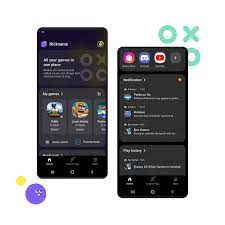
The Game Launcher: Elevating Your Gaming Experience
In the world of gaming, convenience and seamless access to your favorite titles are paramount. This is where the game launcher comes into play. A game launcher is a software platform that serves as a centralized hub for managing and launching your games. It offers a range of benefits that enhance your gaming experience and streamline your interactions with various titles.
One of the key advantages of using a game launcher is its ability to organize your game library. Instead of searching through multiple folders or icons on your desktop, you can have all your games neatly categorized in one place. With just a few clicks, you can browse through your collection, select the game you want to play, and launch it effortlessly.
Moreover, game launchers often provide additional features that go beyond simple game organization. Many launchers offer automatic updates for your games, ensuring that you always have the latest patches and improvements installed. This saves you time and effort in manually searching for updates or waiting for them to download before you can start playing.
Another notable feature of game launchers is their integration with online communities. Most modern launchers offer social features that allow you to connect with friends, join gaming communities, and even share screenshots or videos of your gameplay. This not only enhances the social aspect of gaming but also opens up opportunities for collaboration and competition with like-minded individuals.
Furthermore, some game launchers include built-in features such as cloud saves and cross-platform compatibility. Cloud saves enable you to store your game progress online, so you can seamlessly continue playing from any device without losing any achievements or progress. Cross-platform compatibility allows you to enjoy certain games on different devices, such as switching between PC and console without losing access to your saved data.
Security is also a major concern in the gaming world, especially when it comes to online multiplayer games or accessing digital content. Game launchers often provide robust security measures such as two-factor authentication and encrypted connections to ensure that your gaming experience remains safe and protected from potential threats.
Popular game launchers in the market include Steam, Epic Games Store, and GOG Galaxy, each offering its own unique features and benefits. Whether you’re a casual gamer or a hardcore enthusiast, there is a game launcher out there that suits your needs and preferences.
In conclusion, the game launcher has revolutionized the way we interact with our favorite games. From organizing our libraries to providing automatic updates, social features, and enhanced security measures, game launchers have become an essential tool for gamers worldwide. So why not elevate your gaming experience by embracing the convenience and functionality of a game launcher? Your games await you just a click away!
9 Frequently Asked Questions About Game Launchers
- What is a game launcher?
- How do I download a game launcher?
- Is there an official game launcher?
- What games can I play with a game launcher?
- Are there any free game launchers available?
- What are the advantages of using a game launcher?
- How do I update my game launcher?
- Is it safe to use a third-party game launcher?
- Does every PC need a separate game launcher installation?
What is a game launcher?
A game launcher is a software platform or application that serves as a centralized hub for managing and launching video games. It provides a convenient and streamlined way for gamers to access their game libraries, launch titles, and access additional features or services.
Game launchers typically offer a range of functionalities that go beyond simply launching games. They often include features such as automatic updates, social integration, community forums, in-game overlays, and more. These additional features enhance the overall gaming experience by providing convenience, social interaction, and access to various gaming-related services.
The primary purpose of a game launcher is to provide a centralized location where gamers can organize and access their collection of games. Instead of searching through multiple folders or icons on their desktops or consoles, users can have all their games neatly categorized within the launcher’s interface. This makes it easier to find and launch specific titles quickly.
Automatic updates are another significant feature offered by many game launchers. These updates ensure that games are kept up-to-date with the latest patches, bug fixes, and improvements released by developers. By automatically downloading and installing updates in the background, gamers can save time and effort while ensuring they have the best possible gaming experience.
Social integration is another aspect commonly found in game launchers. Many platforms allow users to connect with friends, join communities or groups of like-minded gamers, share achievements or gameplay screenshots/videos, and even communicate via built-in chat systems. These social features foster interaction among gamers and create opportunities for collaboration or competition within the gaming community.
Some game launchers also offer additional services such as cloud saves. Cloud saves allow users to store their game progress online rather than relying solely on local storage devices. This feature enables players to access their saved games from multiple devices seamlessly without losing any progress.
Security is an essential aspect of game launchers as well. They often implement measures like two-factor authentication (2FA) to protect user accounts from unauthorized access. Additionally, they may use encrypted connections to ensure secure communication between the launcher and the gaming servers.
Overall, a game launcher is a software platform that provides a centralized location for managing and launching video games. It offers convenience, additional features, and services that enhance the gaming experience, making it easier for gamers to access their favorite titles and engage with the gaming community.
How do I download a game launcher?
Downloading a game launcher is a straightforward process. Here’s a general guide on how to download and install a game launcher:
- Determine which game launcher you want to use: There are several popular game launchers available, such as Steam, Epic Games Store, GOG Galaxy, and more. Research and decide which one suits your preferences and the games you want to play.
- Visit the official website: Go to the official website of the game launcher you have chosen. You can easily find it by searching for the launcher’s name in your preferred search engine.
- Locate the download section: Once you’re on the official website, navigate to the download section or page. It is usually prominently displayed or can be found in the menu bar.
- Choose your operating system: Most game launchers are compatible with multiple operating systems, including Windows, macOS, and sometimes Linux. Select your operating system from the available options.
- Initiate the download: Click on the download button or link specific to your operating system to start downloading the installer file for the game launcher.
- Run the installer file: Once the download is complete, locate the installer file in your downloads folder or wherever you saved it. Double-click on it to run it.
- Follow installation instructions: The installer will guide you through the installation process step by step. Read and accept any terms of service or license agreements presented during installation.
- Customize settings (optional): Some installers allow you to customize certain settings during installation, such as choosing an installation directory or creating desktop shortcuts. Adjust these settings according to your preferences.
- Complete installation: After customizing any desired settings, proceed with completing the installation by following any remaining prompts from the installer.
- Launch and log in: Once installed successfully, locate and launch the game launcher from your desktop or start menu. You may need to create an account or log in if prompted.
- Start downloading and playing games: After logging in, you can browse the game library, purchase games, and start downloading and playing them through the game launcher.
Remember to always download game launchers from official sources to ensure that you’re getting legitimate software free from malware or other security risks. Enjoy your gaming experience with your new game launcher!
Is there an official game launcher?
Yes, many game developers and publishers have their own official game launchers. These launchers are specifically designed to provide a dedicated platform for accessing and managing their games. Some of the most well-known official game launchers include:
- Steam: Developed by Valve Corporation, Steam is one of the most popular game launchers worldwide. It offers a vast library of games from various developers and publishers, as well as features like automatic updates, community forums, and social features.
- Epic Games Store: Created by Epic Games, this launcher has gained significant traction in recent years. It features exclusive titles, free games, and occasional discounts. The Epic Games Store also hosts its own game development engine called Unreal Engine.
- Origin: Developed by Electronic Arts (EA), Origin is the official launcher for EA’s games. It provides access to EA’s extensive catalog of titles, including popular franchises like FIFA, Battlefield, and The Sims.
- Uplay: Ubisoft’s official game launcher is known as Uplay. It allows players to access Ubisoft’s games, participate in rewards programs, and connect with friends for multiplayer gaming.
- Battle.net: Blizzard Entertainment’s launcher is called Battle.net and serves as the central hub for accessing Blizzard’s games such as World of Warcraft, Diablo III, Overwatch, and more.
These are just a few examples of official game launchers available in the market today. Each launcher offers its own set of features and benefits tailored to the specific games or publisher it represents.
What games can I play with a game launcher?
A game launcher provides access to a wide range of games, including both single-player and multiplayer titles. The specific games available to you will depend on the launcher you choose to use. Here are some popular game launchers and the types of games you can play with them:
- Steam: Steam is one of the most well-known game launchers, offering a vast library of games across various genres. You can find everything from indie gems to AAA titles, including action, adventure, role-playing, strategy, simulation, and many more.
- Epic Games Store: The Epic Games Store features a curated selection of games, often offering exclusive titles or limited-time freebies. It covers various genres such as action, adventure, platformers, puzzle games, and more.
- GOG Galaxy: GOG Galaxy primarily focuses on DRM-free games and offers a collection of classic and modern titles across different genres. It specializes in preserving older games for compatibility with newer operating systems.
- Ubisoft Connect: Ubisoft Connect is Ubisoft’s official launcher that provides access to their extensive catalog of games. This includes popular franchises like Assassin’s Creed, Far Cry, Watch Dogs, Tom Clancy’s series (Rainbow Six Siege, The Division), and more.
- Battle.net: Battle.net is Blizzard Entertainment’s launcher that allows you to access their iconic titles such as World of Warcraft (MMORPG), Overwatch (team-based shooter), Diablo III (action RPG), Hearthstone (digital card game), and StarCraft II (real-time strategy).
- Origin: Origin is Electronic Arts’ launcher that offers a wide range of games from EA’s portfolio. This includes popular franchises like FIFA, Madden NFL, Battlefield series, The Sims series, Need for Speed series, and more.
- Microsoft Store/Xbox App: If you’re using Windows 10 or Xbox One console integration on PC gaming, the Microsoft Store or Xbox App provides access to a selection of games, including Xbox Game Pass titles and Microsoft-published games.
These are just a few examples of game launchers and the types of games they offer. It’s important to note that some launchers may have exclusive titles or partnerships with specific developers, so the available game selection can vary. Additionally, many launchers also support third-party games from other publishers, further expanding your options for gaming enjoyment.
Are there any free game launchers available?
Yes, there are several free game launchers available that offer a range of features and benefits. Here are a few examples:
- Steam: Steam is one of the most popular game launchers worldwide and offers a vast library of games, including both free-to-play and paid titles. It provides features like automatic updates, social features, community forums, and in-game chat.
- Epic Games Store: Epic Games Store is another well-known launcher that offers a selection of free games every month in addition to its paid titles. It also provides features like cloud saves, achievements, and integration with the Epic Games community.
- GOG Galaxy: GOG Galaxy is a launcher developed by GOG.com (Good Old Games) and focuses on providing DRM-free games. It offers various community features, automatic updates, cross-platform play, and the ability to roll back game updates if desired.
- Ubisoft Connect: Ubisoft Connect (formerly known as Uplay) is the official launcher for Ubisoft games. It allows you to access Ubisoft’s library of games and provides features such as achievements, social interactions with friends, and in-game rewards.
- Origin: Origin is Electronic Arts’ game launcher that offers a wide range of EA titles for purchase or play. It includes features such as cloud saves, social connectivity with friends, live streaming integration, and access to exclusive EA content.
These are just a few examples of free game launchers available in the market. Each launcher has its own unique offerings and library of games to explore. Whether you’re looking for specific titles or want to discover new gaming experiences at no cost, these free game launchers provide an excellent starting point for your gaming journey.
What are the advantages of using a game launcher?
Using a game launcher offers several advantages that enhance your gaming experience. Here are some key benefits:
- Centralized Game Library: A game launcher serves as a centralized hub for managing and organizing your game library. Instead of searching through multiple folders or icons on your desktop, you can have all your games neatly categorized in one place, making it easy to find and launch your favorite titles.
- Automatic Updates: Game launchers often provide automatic updates for your games. This means that you don’t have to manually search for updates or wait for them to download before you can start playing. The launcher takes care of keeping your games up to date with the latest patches, bug fixes, and improvements.
- Social Features: Many game launchers offer social features that allow you to connect with friends, join gaming communities, and interact with other players. You can chat with friends, join multiplayer sessions, share screenshots or videos of your gameplay, and even participate in tournaments or challenges. These social features enhance the social aspect of gaming and provide opportunities for collaboration and competition.
- Cloud Saves: Some game launchers include cloud save functionality. This means that your game progress is stored online, allowing you to seamlessly continue playing from any device without losing any achievements or progress. Whether you switch between devices or reinstall a game on a new computer, cloud saves ensure that you can pick up where you left off.
- Cross-Platform Compatibility: Certain game launchers support cross-platform compatibility, enabling you to play certain games on different devices without losing access to your saved data. For example, you can start playing a game on your PC and then continue playing on a console or vice versa.
- Enhanced Security: Game launchers often prioritize security measures to protect your gaming experience from potential threats such as hacking or unauthorized access. They may offer features like two-factor authentication and encrypted connections to ensure the safety of your account and personal information.
Overall, using a game launcher provides convenience, organization, social interaction, automatic updates, cloud saves, cross-platform compatibility, and enhanced security. These advantages make game launchers an essential tool for gamers who want to streamline their gaming experience and enjoy additional features beyond just launching games.
How do I update my game launcher?
Updating your game launcher is typically a straightforward process. Here are some general steps to follow:
- Launch the game launcher: Open the game launcher on your computer by double-clicking its icon or selecting it from your desktop or Start menu.
- Check for updates: Look for an option within the launcher’s interface that allows you to check for updates. It may be located in a settings menu, an options tab, or a dedicated update section. The specific location can vary depending on the launcher you are using.
- Click on the update button: Once you have located the update option, click on it to initiate the update process. The launcher will then connect to its servers and check for any available updates.
- Follow any prompts or instructions: Depending on the launcher, you may be prompted to confirm the update, agree to terms and conditions, or provide administrator privileges. Follow any on-screen instructions that appear during the update process.
- Wait for the update to complete: The launcher will begin downloading and installing the necessary updates. This may take some time depending on your internet connection speed and the size of the update.
- Restart if required: After the update is finished, you may need to restart the game launcher for the changes to take effect. Some launchers automatically restart themselves while others may require manual relaunching.
- Verify successful update: Once restarted, check if there are any notifications or indicators confirming that your game launcher is up to date. Some launchers display version numbers or provide a message indicating that you are running the latest version.
It’s worth noting that different game launchers have slightly different interfaces and processes for updating, so these steps may vary slightly depending on which specific launcher you are using.
If you encounter any issues during the updating process or need further assistance, it’s recommended to consult the support documentation or contact customer support provided by your game launcher’s developer for more specific guidance.
Is it safe to use a third-party game launcher?
Using a third-party game launcher can be safe, but it is important to exercise caution and take certain precautions. Here are a few factors to consider when deciding whether to use a third-party game launcher:
- Reputation and Trustworthiness: Before using a third-party game launcher, research the company behind it. Look for information about their track record, user reviews, and any reported security incidents. Stick to well-known and reputable launchers that have a proven history of providing secure services.
- Source of Downloads: Ensure that you are downloading the launcher from an official and trusted source. Avoid downloading from unofficial websites or sources that may distribute modified or infected versions of the launcher.
- Security Features: Check if the launcher offers robust security features such as two-factor authentication, encrypted connections, and regular updates to address any vulnerabilities.
- Privacy Policy: Review the privacy policy of the launcher to understand how your personal data is collected, used, and protected. Ensure that you are comfortable with the level of data sharing involved.
- User Reviews and Feedback: Read user reviews and feedback about the launcher to get an idea of other users’ experiences with security, performance, and reliability.
- System Security: Keep your operating system and antivirus software up to date to mitigate potential risks associated with using any software, including third-party game launchers.
Remember that no system is completely immune to security risks, so it’s always prudent to exercise caution when using any online service or software application. By following these guidelines and staying informed about potential risks, you can make more informed decisions about which third-party game launchers to trust with your gaming experience.
Does every PC need a separate game launcher installation?
No, not every PC needs a separate game launcher installation. It depends on the games you play and the platforms they are available on. Some games are exclusive to specific launchers, so if you want to play those particular titles, you would need to install the corresponding launcher.
However, there are also game launchers that act as universal platforms, allowing you to access games from multiple publishers and platforms in one place. Examples of such universal launchers include Steam and GOG Galaxy. These platforms offer a wide range of games from various developers and publishers, eliminating the need for separate installations for each game.
It’s worth noting that while some games may require their own dedicated launchers or platforms (such as Blizzard’s Battle.net for games like World of Warcraft or Overwatch), many others can be accessed through universal launchers or directly from their respective websites.
Ultimately, whether you need multiple game launcher installations on your PC depends on your gaming preferences and the specific titles you want to play. It’s always a good idea to check the requirements of each game and determine if a separate launcher is necessary or if it can be accessed through an existing platform.
Tags: access, additional features, automatic downloading and installing updates, automatic updates, centralized hub, centralized location, cloud saves, collection of games, communicate via built-in chat systems, community forums, connect with friends, convenience, encrypted connections, game launcher, game libraries, in-game overlays, join communities or groups of like-minded gamers, launching, managing, multiple devices seamlessly, organize, searching through folders or icons, security measures, services, share achievements or gameplay screenshots/videos, social integration, social interaction, software platform, store game progress online, streamlined, two-factor authentication 2fa, video games